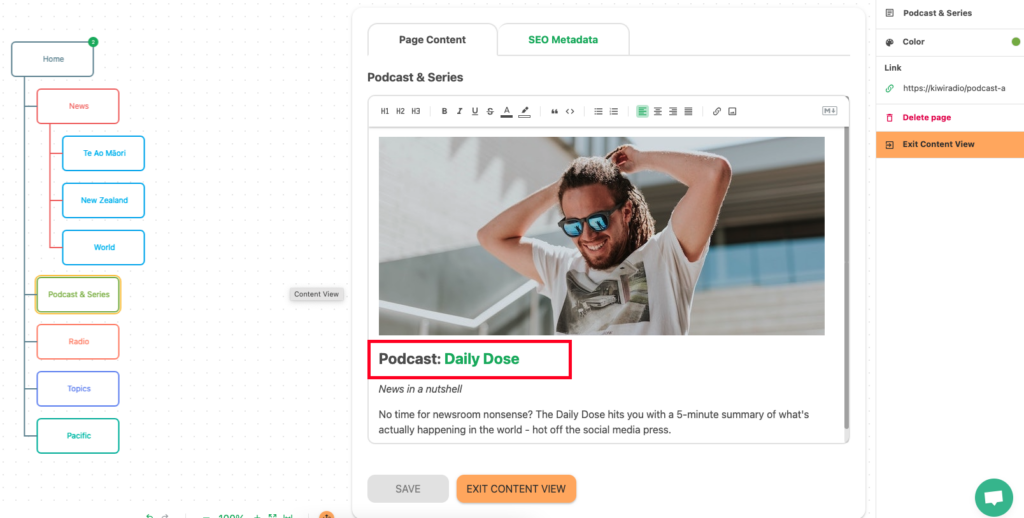Hyperlink in Content
Plans available to: ALL
To insert a link into your page content, open content view.
1. Highlight the text you would like to add a link to.
2. In the formatting bar, select the hyperlink icon:
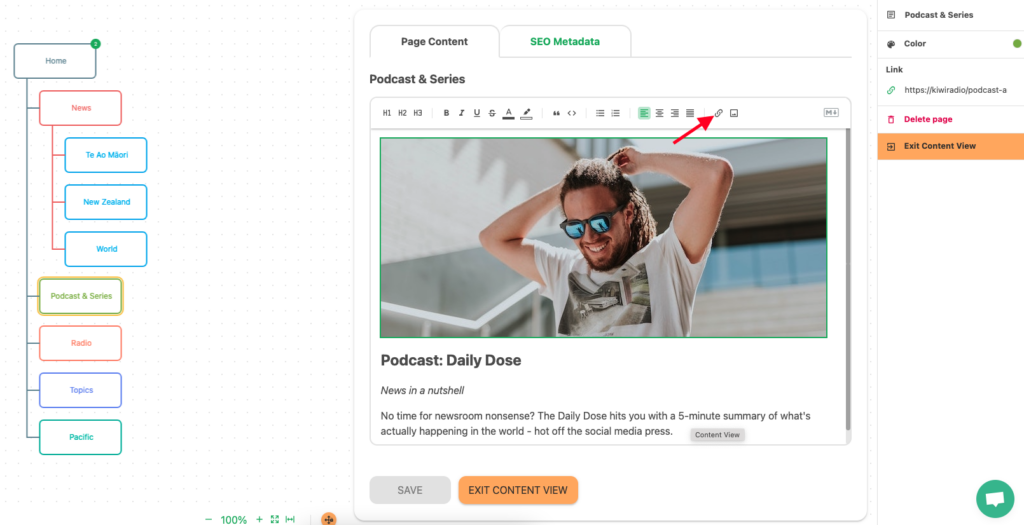
3. A box will appear for you to enter a URL (link target).
4. Add a URL, including the http:// or https:// into the box, and hit Enter or click on the “Tick” button.
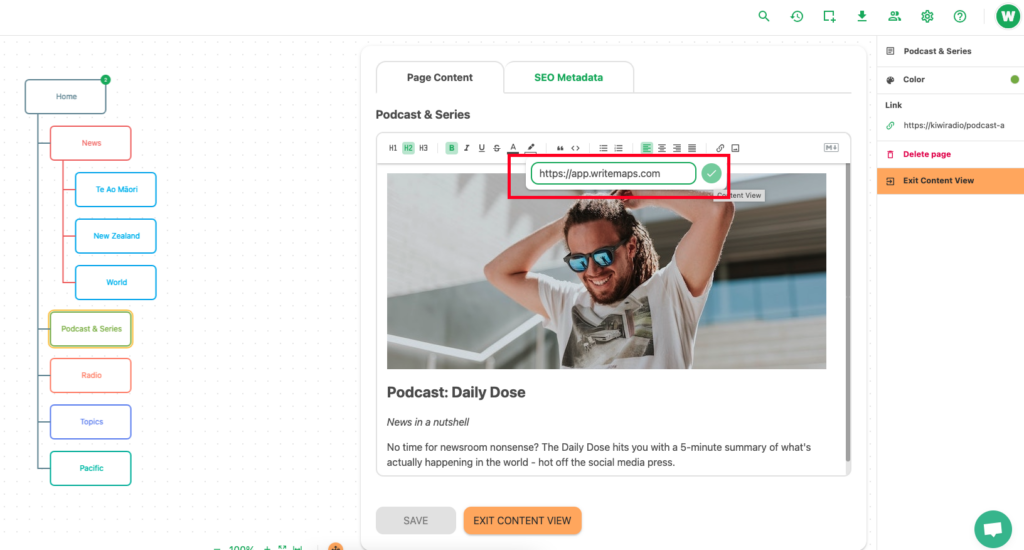
5. The selected word should now be highlighted green, and when you click on the hyperlink it will open it up in a new tab: