Delete & Archive Sitemaps
Learn below how to delete, archive and unarchive sitemaps.
Delete
Plans available to: ALL
- To manage your sitemaps, click the profile dropdown in the top left corner and select “Projects”. Alternatively, you can visit the Projects Page directly.
- Find the sitemap you would like to delete and click on ‘Delete’ icon:
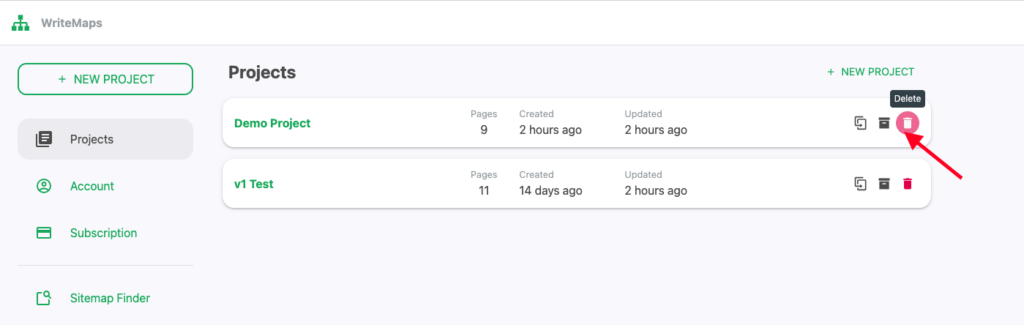
- A pop-up will appear to confirm ‘Yes’ or ‘No’:

If you accidentally deleted a sitemap, get in touch with WriteMaps Support with the name of your sitemap and we will check to see if we can retrieve it from our deletion queue.
Archive
Plans available to: All
- Head over to your Sitemap List page by clicking the profile dropdown in the top left corner and select “Projects”. Alternatively, you can visit the Projects Page directly.
- Find the sitemap you would like to archive and click on ‘Archive’ icon:
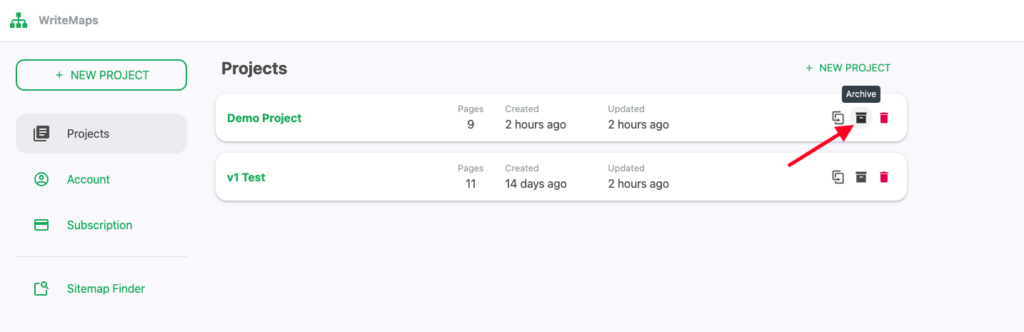
Un-archive
Plans available to: All
- To find your archived sitemaps, click the ‘Show Archived’ button on the top right:
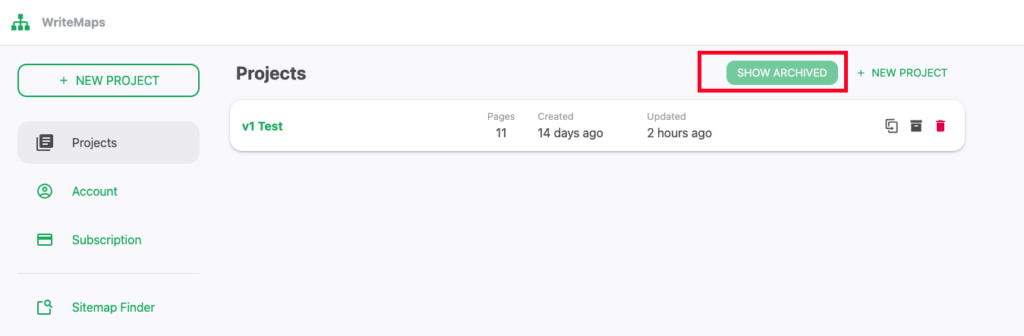
- From your archived sitemaps, select which sitemap you would like to unarchive. Press the ‘Unarchive’ icon:
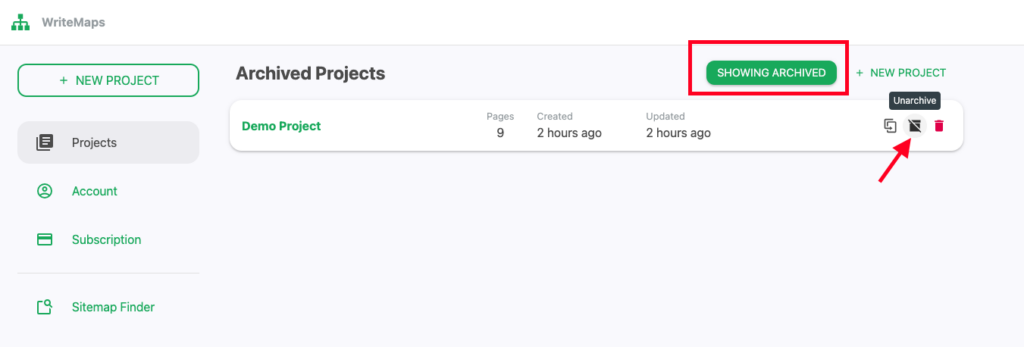
- Return to your sitemaps by clicking on the “Showing Archived” button to toggle off the Archive View.
- Your unarchived sitemap will appear back in your list of sitemaps.