How to submit your sitemap to Google
Submit your sitemap to Google because ‘SEO reasons’ – they say. But what does that even mean and how do you actually do it?
Before we start, let’s just be clear on what some of the above words mean:
Sitemap – in this case we are referring to a sitemap.xml file (not Visual sitemaps or HTML sitemaps). An XML sitemap is basically a list of all the URLs (pages) in your website and is normally found at yourwebsite.com/sitemap.xml. A sitemap.xml in it’s raw form looks something like this:
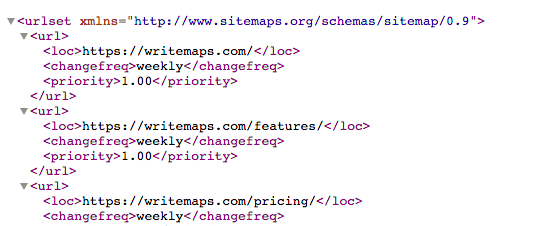
SEO – stands for ‘Search Engine Optimisation’, and is all about getting your pages to appear when people type your target keywords into a search engine like Google.
Overview
- Why Submit a Sitemap to Google
- How Search Engines Work – Explain it Like I’m Five
- How to Submit Your Sitemap to Google – Step by Step
Why Submit a Sitemap to Google
If Google doesn’t know about your pages, it can’t add them to it’s list.
By providing Google the link to your sitemap.xml file, you’re saying ‘here’s all my pages you should know about’! If you don’t tell Google about your pages, then you are just waiting for their crawler to find your pages (and hoping that they do!).
In short, submit your sitemap.xml URL to Google to:
- Get pages indexed now instead of later. Remember, ‘later’ means whenever the crawlers manage to find your pages on their own (if they find them at all).
- In your Google Search Console account you can get performance information and see errors on indexed pages, which will include ALL your pages if you submit your sitemap.xml.
- Get new pages indexed faster when you launch new content.
How Search Engines Work – Explain it Like I’m Five
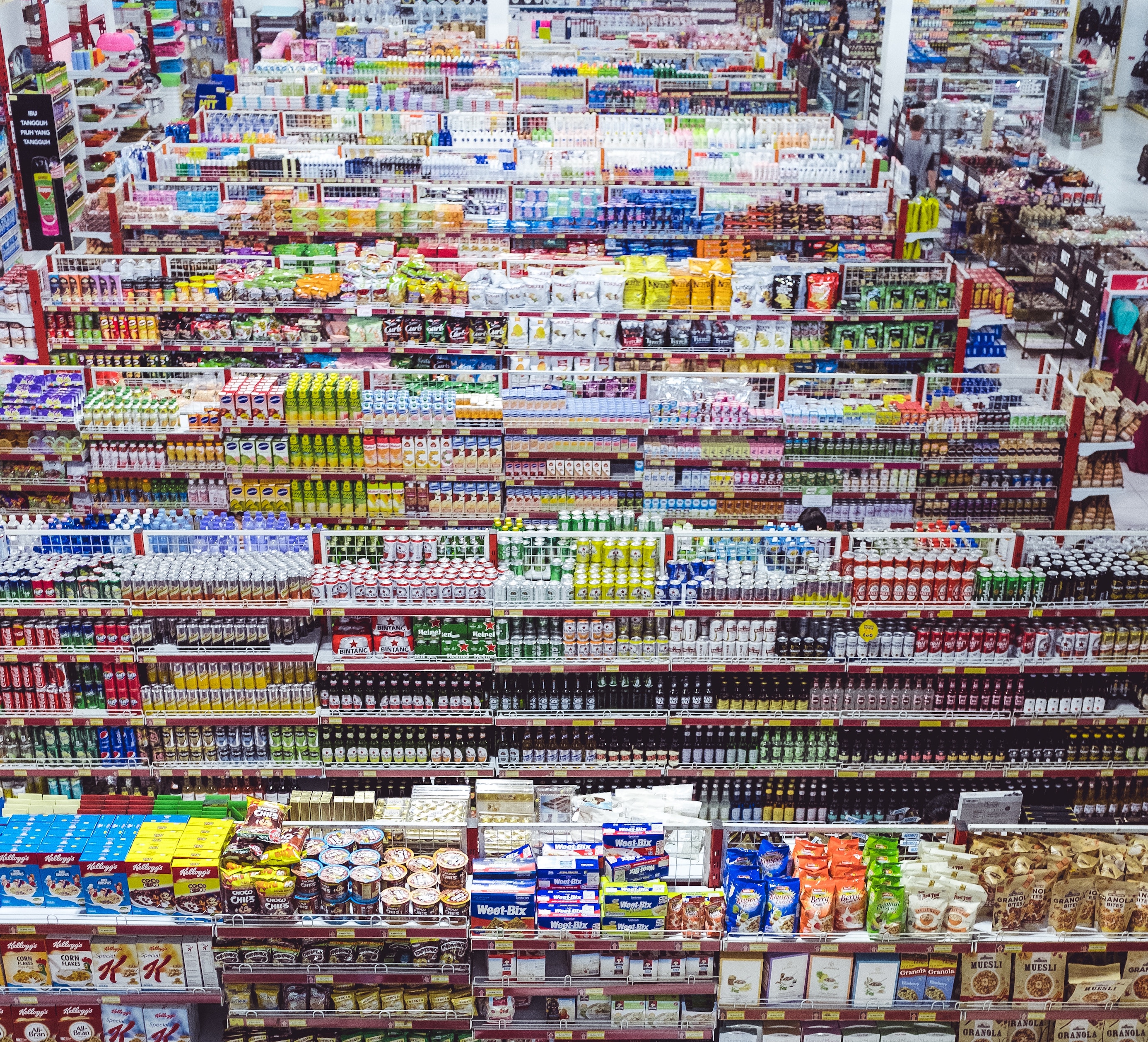
Mr. G works at the supermarket. He has a very special job. Every night he carefully ‘crawls’ through every product and updates it on his list. This list he calls his ‘Index’.
You visit the supermarket, and Mr G. is waiting at the entrance to help you find what you need.
You ask him for ‘spicy noodle sauce’, and he looks at his ‘Index’ list. He gives you the following options:
1. Chinese spicy noodle sauce – aisle 3, in the International > Sauce section.
2. Tomato-based pasta sauces – aisle 5, Pastas & Sauces
3. Spicy tobasco sauce – aisle 1, Cooking Oils & Condiments
This is how search engines work. Their ‘crawlers’ roam the internet, jumping between links, and update their ‘Index’. Then when you ask for something, they give you results based on their Index.
This is why it is important for you make sure your pages are indexed!
How to Submit Your Sitemap to Google – Step by Step
1. First you need to add the sitemap.xml file to your website so that it appears in the root folder next to your index page. i.e. yourdomain.com/sitemap.xml or yourdomain.com/sitemap_index.xml
You might already have one! Here’s how to find your sitemap if it already exists.
Modern web platforms like Squarespace and Shopify will auto-generate your sitemap.xml file for you. On WordPress you can use the Yoast SEO plugin to generate one.
Otherwise, search ‘crawl to create XML sitemap’ to find a tool that will crawl your website and give you a sitemap.xml file back.
2. Optional: You can test if your sitemap file is valid with a tool such as https://www.xml-sitemaps.com/validate-xml-sitemap.html
3. Then you need to set up a Google Search Console account (previously Google Webmaster) (https://search.google.com/search-console/about – sign in with your Google account)
4. Click the ‘+ Add Property’ (a.k.a. website). If you already have websites, then you’ll find this in the bottom of the website dropdown list in the top left corner.
Then type in the URL to your website e.g. https://yourwebsite.com
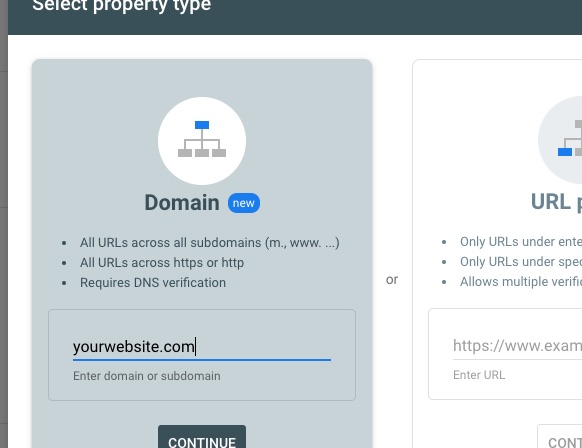
5. After adding your website property, you’ll need to verify that you own it. There are many ways to do this but if you can, add the meta tag to your websites header that shows your unique google-verification-code.
e.g. <meta name=”google-site-verification” content=”your verification string“>
6. After verifying you own the website, back in Google Search Console enter into that website property.
On the left navigation head to Index > Sitemaps
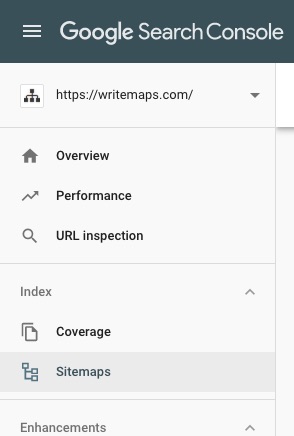
7. In the ‘Add a new sitemap’ box, type in the URL to your sitemap and click Submit.
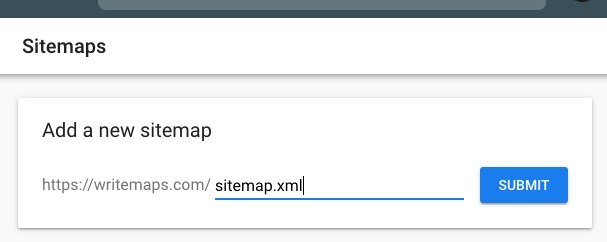
That’s it. You’re done. Google will send you emails with any crawl errors, and you can check your Google Search Console regularly for performance information.
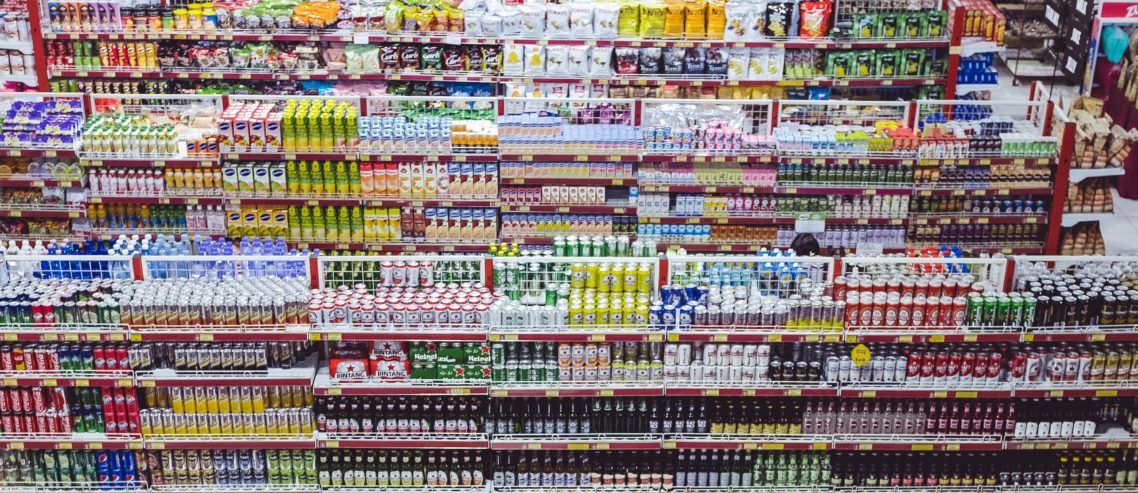
Comments
14 Comments
[…] TIP: Once you have your sitemap.xml as part of your website, then all that’s left to do is to submit that sitemap URL to google. […]
[…] engines work by creating and updating their own ‘Index’ list. It’s like in this analogy of Mr G. the supermarket worker who walks the aisles every night to update his list… and then stands at the entrance during […]
[…] have found your sitemap, then you’ll want to make sure that Google knows about it. See these steps to submit your sitemap to Google Search […]
Hi,
Very informative indeed. However, when I submit my sitemap on Google console, it displays ‘Couldn’t Fetch’ under the status. Any solution please ?
Hi Tausif,
First I’d check that you ‘can fetch’ your sitemap. i.e. visit yourwebsite.com/sitemap.xml or wherever you have it.
Then if Google still gives the ‘couldn’t fetch’ message this likely means Google actually means to say your sitemap is ‘pending’, so wait a few minutes/hours and re-check later.
This brush training will teach learners how help make good
page reviews. The other important aspect is to make sure that your
website is content rich and relevant. Truly – I cannot find any drawbacks to commenting.
After looking over a few of the articles on your blog, I
honestly appreciate your way of blogging. I bookmarked it
to my bookmark webpage list and will be checking back in the near future.
Please check out my web site too and let me know your opinion.
May I just say what a comfort to uncover someone that genuinely knows
what they’re talking about on the internet. You certainly understand how to bring an issue to light and make it important.
More and more people need to check this out and
understand this side of your story. I was surprised that you are not more popular
given that you certainly have the gift.
Thanks for finally talking about > How to submit your sitemap to Google < Liked it!
Everything is very open with a precise explanation of the issues.
It was definitely informative. Your site
is very helpful. Many thanks for sharing!
If some one wants to be updated with most recent technologies afterward he must
be pay a visit this web site and be up to date daily.
Fantastic blog yoou have here but I was wondering if you
knew of any user discussion forums that cover the sane topics talked about here?I’d really like to be a
part of online community where I cann get responses from other knowledgeable individuals that shar tthe same interest.
If you have any suggestions, please lett me know.
Cheers!
I was suggested tis web site through my cousin. I am now not positive whether or not this pblish is written by means oof him as nobody else realize such special approximately my problem.
You are wonderful! Thanks!
Thanks you for this information
Leave a Comment