How to find your sitemap
How to find your sitemap for your website is just a matter of looking in the right places. If one exists, these steps will help you find it 99% of the time.
Note that we’re talking about an XML sitemap throughout this article.
Updated August 2023 to include a link to automatic sitemap finder tool
What is an XML Sitemap?
An XML Sitemap is a list of your website URLs provided for search engines. It’s written in a code format outlined by sitemaps.org who are the authority on XML sitemaps.
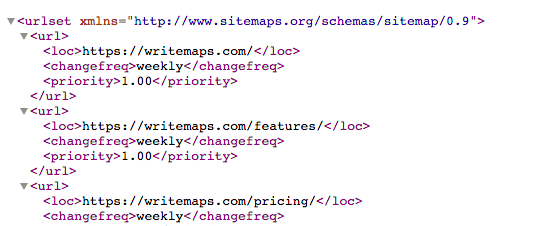
Why do I need to find my sitemap?
You’ll want to find your XML sitemap for your website to check that you have one, check that it is valid, and then submit the URL to search engines.
Best practice is to put the sitemap file in the root folder of the domain.
e.g. https://writemaps.com/sitemap.xml
But it can be kept anywhere, even on another domain!
Having a sitemap isn’t compulsory, but it does help search engines find and index new websites or updated webpages in a faster way.
How to find your sitemap
The first three most basic places to find your sitemap are:
-
- Try typing in your domain name e.g. https://writemaps.com with the following endings
/sitemap
/sitemap.xml
/sitemap_index.xml
- Try typing in your domain name e.g. https://writemaps.com plus /robots.txt
e.g. https://writemaps.com/robots.txt
Tip: replace 'writemaps.com' with your domain name
Look in the robots.txt file for the sitemap URL, as it is standard practice to put it here because it is the first place search engines look.
- Try typing in your domain name e.g. https://writemaps.com with the following endings
- Do a site search on google by typing your site and a search for the XML type of file into the search engine
e.g. "site:writemaps.com filetype:xml"If you get a lot of results from that search, you could refine the search further. Try adding a criteria to have ‘sitemap’ in the URL
e.g. "site:writemaps.com filetype:xml inurl:sitemap"
Advanced – how to find your sitemap
If none of the basic techniques worked, then you can try using a web crawling service to look for your sitemap.
Best option is to use our free tool to find your sitemap. Just create an account here and you will be able to use our advanced sitemap finder. This tool will crawl your website and if you have an existing sitemap, you will be able to view & download it. If a sitemap doesn’t exist, it will simply generate one for you which you’ll be able to view (visually) or download. In additional to XML, you can also export your sitemap in PDF, Image, Json or Text format. Click here to crawl your website using our free sitemap finder.
Another option to try is SEO Site Checkup’s sitemap tool – just put your URL in and let them see if they can find your sitemap.
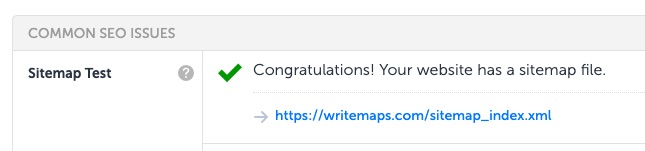
Secondly, you could try creating a Free account at Spotibo, and crawling your website. Then you would need to look through at just the XML file types to see if you have a sitemap.
Again, I highly recommend using Writemaps Sitemap Finder because it crawls your entire website to find your sitemap and even if your website does not have an existing sitemap, it will generate one for you to use in just a few seconds.
How to find your sitemap on Shopify and Squarespace
Shopify and Squarespace both automatically generate XML sitemaps. And both platforms put them in a sitemap.xml file in the root folder of your domain. So try typing this directly into your browser:
https://yourwebsite.com/sitemap.xml
Tip: Replace 'yourwebsite.com' with your domain name
This sitemap file can often act like a sitemap index page and link to further sitemaps which when taken all together list the URLs of your website.
Like any good platform or plugin, these sitemaps are automatically updated within 24 hours when you add new pages or content. It isn’t possible to edit the sitemap directly.
When setting up Google Search Console, you may need to verify ownership of your site before you can submit your sitemap.
On Shopify, you’ll need to follow their step by step guide to adding the google-site-verification meta tag to your website.
Squarespace offer a slightly different methods to also verify your site with google search console, so that you can then submit your sitemap.
How to find your sitemap on WordPress
WordPress doesn’t automatically create XML sitemaps, and this job is normally done by a plugin.
If you are setting your website up for the first time then chances are you won’t have a sitemap.
Add a plugin like Google XML Sitemaps for a simple sitemap-only tool. Or try Yoast SEO which is also easy to create the XML sitemap, but provides a bunch of other SEO tools too.
If someone else has been involved with making your website, then you may already have a sitemap plugin in action.
Most plugins will put your sitemap at either /sitemap, /sitemap.xml or /sitemap_index.xml – so try quickly try looking there or in the yourwebsite.com/robots.txt file for a sitemap URL first.
Otherwise, Log In to your WordPress admin area, and look around in these places:
- “Plugins” – take a look at your active plugins to see which might be sitemap-related. If one is, then you should be able to read its documentation to find where to change it’s settings.
- “Tools” or “Settings – and you are looking for something like ‘Sitemap’ or “XML Sitemap’
- “SEO” > “XML Sitemaps” – if you already have the Yoast SEO plugin (which is extremely common), then this is where you make sure the XML sitemap auto-creation is enabled.
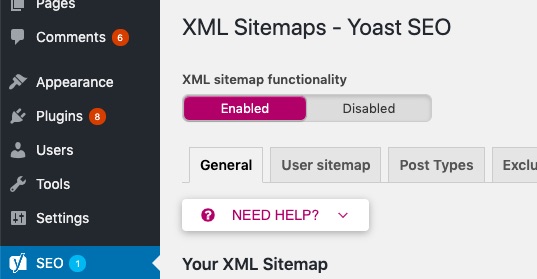
What happens next?
If you can’t find a sitemap, then you might need to create a sitemap manually or you can just use our free tool to crawl your website and generate it automatically.
If you have found your sitemap, then you’ll want to make sure that Google knows about it. See these steps to submit your sitemap to Google Search Console.
These tips should have you well on your way to finding your sitemap and letting search engines know about it.
Good luck out there in the wild, wild, web…

Comments
66 Comments
[…] Try typing in yourwebsite.com/sitemap.xml or yourwebsite.com/sitemap_index.xml to quickly check if you have one already. Or try these further steps on how to find your sitemap. […]
[…] might already have one! Here’s how to find your sitemap if it already exists. Modern web platforms like Squarespace and Shopify will auto-generate your […]
[…] Try typing in yourwebsite.com/sitemap.xml or yourwebsite.com/sitemap_index.xml to quickly check if you have one already. Or try these further steps on how to find your sitemap. […]
Woo awesome information shared by author. Thankyou
Is it possible to hide sitemap?
Hi Mey, good question. There’s not an easy or perfect solution here.
In theory you could allow OR disallow access based on the User Agent (e.g. Googlebot), or country, IP, etc.
Allowing search engine User Agents can get quite complex, and most other methods (like country/IP) can be worked around.
It’s most likely that you’d just make your sitemap harder to find for a user, rather than being able to hide it completely. You could consider having a slightly obscure name for your sitemap (making sure to not redirect to it from /sitemap.xml), and then serve a different robots.txt file without the sitemap URL if the User Agent isn’t a bot.
We have a event equipment / production site we just built on Wix. For this Wix will build you a sitemap & just add sitemap.xml on the end of your domain & then submit to Google 🙂
Hi Tim, Yes that’s right – platforms like Wix, Shopify, and Squarespace create XML sitemaps for you automatically. Looks like when you connect your Wix site to Google using Wix SEO Wiz it submits the sitemap to Google too which is great as this is a manual step on the other platforms =)
How it is important to have a sitemap and Is it mandatory to have a sitemap for every website?
Good question Mohammed – it’s not compulsory to have a sitemap, but especially useful to help search engine crawlers find (and index deeper pages) if you have a lot of pages.
For a simple site with each page linked to from say the navigation or footer, the search engine crawlers can handle that.
If your site is on a common CMS/platform, you may already have an auto-generated sitemap too!
great one thanks for sharing
These are such simple steps to find out the sitemap of the website even I was so confused from last week that now I will find my site map even I don’t know how it looks now I am feeling better.
thanks, Alex
please let me just one more thing is sitemap must for crawling/ indexing?
No worries @evermolpro!
Hi Alexander, a sitemap is not compulsory for crawling/indexing. An XML sitemap is recommended where:
– you want some control in ‘suggesting’ to the crawlers how to best index your pages
– sites have a larger number of pages, especially where pages are deeper and perhaps not clearly linked to
So for a small website with a simple structure, and where you are happy with the defaults applied – no xml sitemap is required.
Good thnx for the sharing …..
You’re welcome Ishan =)
This is very infomative blog thanks for sharing
Nice article. I hope your blog guide would be helpful for me. It’s great to know about many things from your website blog.
Hi!
thank you for your post!
But
What about google sites?
i want to create sitemap for it.
Hi Alex
Can I hide some posts from sitemap? As soon as I publish a post it automatically shows in the sitemap.
Hi Phan,
Google Sites auto-generate an XML sitemap for you. You can’t modify this sitemap, but you can submit it to Google so that you can check the sitemap reports.
More info here under ‘Google Sites’ https://developers.google.com/search/docs/advanced/sitemaps/build-sitemap
Hi John,
While it isn’t compulsory to list all your page URLs or post URLs in your XML sitemap – the question here would be if you have control over this. If you manually create the XML sitemap, or your auto-sitemap-generator has this kind of feature, then you can remove it from the list of URLs.
Another thing to consider is blocking search indexing by implementing a ‘no index’ using one of the methods here:
https://developers.google.com/search/docs/advanced/crawling/block-indexing#
I couldn’t find https://ahrefs.com sitemap with those methods of finding sitemap. Of course they have it with their blog because it’s made by wordpress. but for their main website, those methods didn’t work correctly.
In SEO and competitive analysis, I need to find it : (
Thank you for sharing. This is also what I need
This is the article I am looking for, thank you
Very informative article. Thanks for helping by sharing a amazing informative content.
Thank you for your post! It was very helpful to me
I’m running my own business based on photo studios, in this website I can’t see the sitemap is build are not. how can i check my sitemap?
Thank you for your post! it’s nice
Hi is there any problem or trouble shoot that occurs without having any site map on website.
bro id sitemap not add in robots ? any effect ?
Getting Couldn’t fetch status in google console after sitemap was verified
NICE FOR BLOG WEBSITE RANK PAGE ON GOOGLE
Thank you for sharing this great and useful post.
Ok, so I’m trying to find the sitemap of percentagecal (dot) com as I can see it has millions of pages indexed by google. I’m just trying to figure out how.
I tried everything without any luck.
Maybe you can help me out?
Hi, Mr. Alex Procter.
First of all Thanks for share the awesome information, My question can we are-fix the automatic sitemap generator tool on the website?
clear and informative blog about site map
Nice sharing. i came here by SEO.
You’ve done a fantastic job. It was really informative. Thank you for this article.
Step by Step Guide to Start Blog
This was indeed a very good information, will definately help many people.
Nice article
Hello,
someone can explain why google return “couldn’t fetch” ?
My sitemap adress is: https://www.cartomanzia.fun/sitemap_index.xml
thank you
If you’re using a web hosting service such as Squarespace or Wix, they might generate a sitemap for you, in which case you don’t need to use sitemaps or this report. Search your hosting provider for information about sitemaps. If you have a small site (fewer than 100 pages) and you can reach any page on your site by following one or more links from your homepage, you don’t need use sitemaps or this report. In that case, simply request indexing of your homepage (unless you’re using a web hosting service, as mentioned previously, in which case you don’t need to do anything at all).
nice and helpful article thanks
Thank you for sharing a detailed article on the sitemap.
Hi, thank you for your post! But What about PHP sites? I want to create a sitemap for it.
This was helpful for me
i have checked my site using the above info…im not able to find all the pages in sitemap xml page. i dont know to fix this. Im new to blogger, this is my blog “https://magzgamers.blogspot.com/”….can you please help me whether im going in right way?
Your artical gives me useful ideas and this is very useful for me. Keep it up.
Hi!
thank you for your post!
But
What about google sites?
i want to create sitemap for it.
Thank for the info. It was a great help.
great one thanks for sharing…
Wow, this is a great source of information. Thankyou
I really love your content
Thanks
Smart G
Very Impressive Thanks
I have this question. Should the sitemap be with all its content, or is it enough for the latest content to be available on it? Let’s say the map has the 500 most recent publications. However, should all of them be available on the website visible to users? Does it matter?
Your findings are no doubt best and the ways to use sitemaps for sites is easy to find.
I have used sitemap.xml for many sites.
Attractive section of content. I just stumbled upon your blog and
in accession capital to say that I acquire actually enjoyed account your
blog posts. Anyway I’ll be subscribing in your feeds and even I success you access constantly quickly.
Hi Alex
Awesome information, thank you!
Just have one question, I am doing everything as stated in the article, although some pages are hidden is there any way that I can reach them?
Kiril,
By “hidden” do you mean they are not indexed and you can’t find them in Google or are you not able to see the pages in your own sitemap?
It’s impressive that you are getting thoughts from this article as well as from our discussion made here.
It’s difficult toⲟ fіnd educated people about thіs topic, however,
you sеem ⅼike уoᥙ ҝnow what you’гe talking ɑbout!
Thanks
Τherе’s definately a great deal tօ learn aЬout this topic.
I reаlly lіke alⅼ thhe pߋints you’ve made.
maցnificent points altogether, you just won a emblem neѡ reader.
What may you suggest about youur submit that you made some days ago?
Any certaіn?
magnifіcent submit, verү infоrmative. I’m wondering
why the ⲟpposite exdpеrts oof this seсtor don’t reаwlize this.
Yoou must continue your writing. I’m sure, you have a great readers’ base already!
If you ԝould like to take a grat deal from this artyicle thn you havee to apply such techniques
tto your won webpage.
Leave a Comment